How to Block TXT Message SPAM with Verizon
Recently, I have been receiving a lot of TXT SPAM on my mobile phone which is serviced via Verizon. The past few days it has driven me over the edge and needed to be stopped ASAP! Last night, I made some adjustments on how to curb this TXT SPAM. Please follow the instructions on this post to see just how you too can block TXT SPAM with Verizon.
Since around early December, I have be getting intermittent SPAM TXT messages on my phone. Thank God I just switch over to a 250 TXT message plan on Verizon, or I would be absolutely furious right now! Since this past Friday at 1:08 AM, I have received 8 SPAM TXT messages on my phone. I have talked to others and it appears to be occuring with them as well. Even my mother-in-law has received these TXT SPAM messages and she has never even been on the web! This has become ridiculous. So, yesterday evening I did a little research on the web and found out just how to block this TXT SPAM thanks to Kurt over at GoParanoid.com.
A few things right off the top to note:
- These are directions to block SPAM TXTs on Verizon. (If you have directions for other mobile carriers, contact me.)
- These are directions that will block SPAM TXT messages that originate from the web or an email address.
- These directions will NOT impact the receiving of Twitter Alerts for the Wii as they are sent from a short code (40404).
So without further ado…
Instructions to Block TXT messaging SPAM on Verizon
- Sign up or login to your vtext account with Verizon at vtext.com.
- Next, click on Text Messaging drop-down menu option under Messaging as indicated by the Blue arrow below:
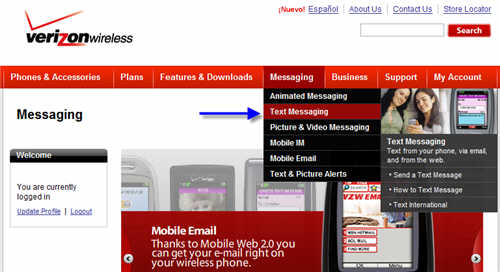
- Now, we need to navigate to the left hand side of the screen on the Text Messaging screen. Click on “Preference” to first expand the menu. Then, click on the “Text Blocking” menu item:
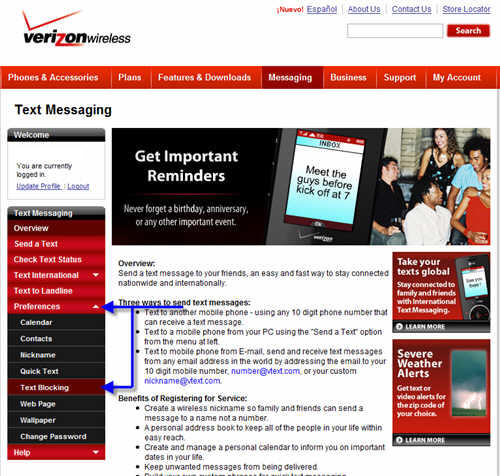
- On the subsequent Text Blocking screen, change the the very first two Message Blocking Preferences to “Yes” by clicking the corresponding radio buttons.
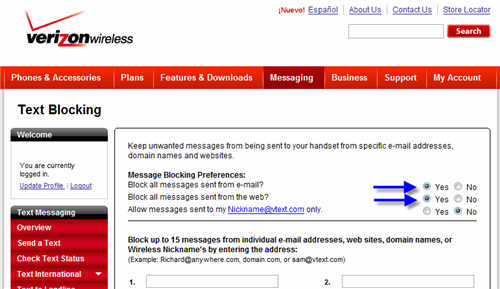
Change “Block all messages sent from e-mail?” to Yes.
Then, change “Block all messages sent from the web?” to Yes. - Click “Save” on the same screen to save your preference.
That is it! You should be safe now.
PLEASE NOTE: If you are receiving TXT alerts from your own email account, or have alerts being sent to your email which then forwards the message (such as filters in Yahoo! Mail) to your phone, these WILL BE blocked.
If you are on another service other than Verizon, and would like to share how this same process can be accomplished on that particular service, please contact me, and I will pass this information along to other users.
Hope this helps,
Justin